The basic way to protect your flash file from being modified while it is on the internet is to enable the Protect From Import and Compress Movie
options, you can do that by going to:
1- File
1- File
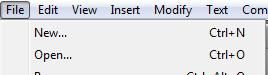
2- Publish Settings
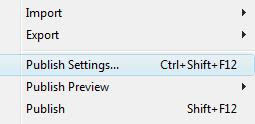
3- Flash Tab
4- Check the Protect From Import and Compress Movie boxes.
5- In the Password field enter a password, so that if anyone wanted to import your flash file it will ask for password.
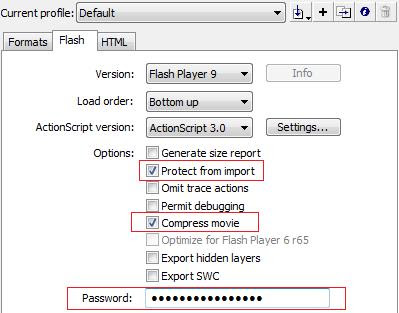
This will make it difficult for decompilers to decompile your flash file, but still there are many decompilers that can decompile protected flash files.
The other way is to encrypt your flash file by using one of the encryption tools, so that if someone downloaded your flash file the code inside it will be encrypted and the downloader will not be able to understand anything from the code.
One of the new and free tools is MochiAds Version Control and Encryption, mochiads say about it:
" Version Control and Encryption is a hot, sexy new way to be able to update your SWFs live and protect them from prying eyes. All the cool kids are doing it! ".
To try mochi's hot, sexy new Version Control and Encryption:
1- Go to https://www.mochiads.com/ .
2- Sign Up if you are not and then Log in.
3- Scroll down to the bottom of the page and click on " SETUP NEW GAME "
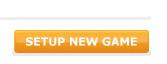
4- In the "Title" field enter the name of the game

5- In the "Dimensions" filed enter the (widthxheight) of the game.

6- In "Version Control" choose "Yes" to install the Version Control and Encryption tool into your game.

7- Click on "CREATE GAME" .
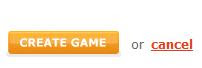
8- Under "Authenticate Your Game:" there is a code
" var _mochiads_game_id:String = "##################"; ", copy it and paste it in any place in your game and run the game. This way mochi will know that your are the owner of the game.

9- Under "Style your New Preloader Ad:" choose the style of the preloader that matches your game.
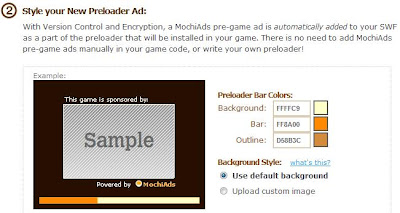
10- Under "Upload your game SWF:" upload your SWF file that has the code in, enter the version number of the game and description of the uploaded file.

9- Under "Style your New Preloader Ad:" choose the style of the preloader that matches your game.
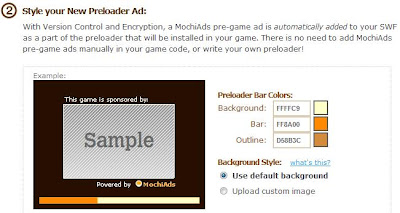
10- Under "Upload your game SWF:" upload your SWF file that has the code in, enter the version number of the game and description of the uploaded file.
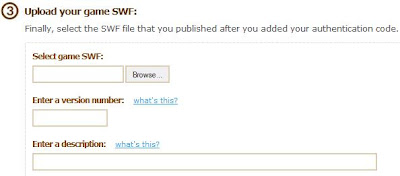
11- Click "UPLOAD GAME" .
Now mochi will make sure that the code is in the SWF file and will generate an encrypted SWF out of the SWF you uploaded!
If everything is ok, you will see this
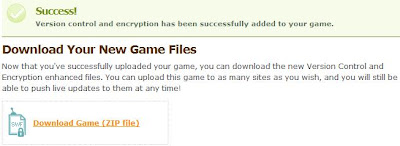
Download the file, inside it you will find the encrypted SWF!
This is not the only way to that, the internet is full of code encryption tools that do the same job, but this one in my opinion is the easiest to use!
I hope that this post helped you,,
Have a nice day..

No comments:
Post a Comment